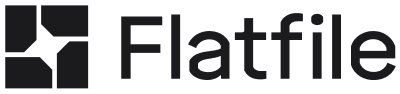If you haven’t created an app yet, start with the Building Your First App
with AutoBuild guide.
Understanding Projects
With your app created, it’s time to create your first data import project! A project is an instance of your app - think of your app as a template for onboarding customers, and you’ll create a project for each customer you onboard. Each project gives you an isolated workspace with its own database, permissions, and workflow.Creating a New Project
To create a project, click the create button in the upper right corner of the app page in your dashboard. The text in this button will depend on how you’ve named your app’s entity.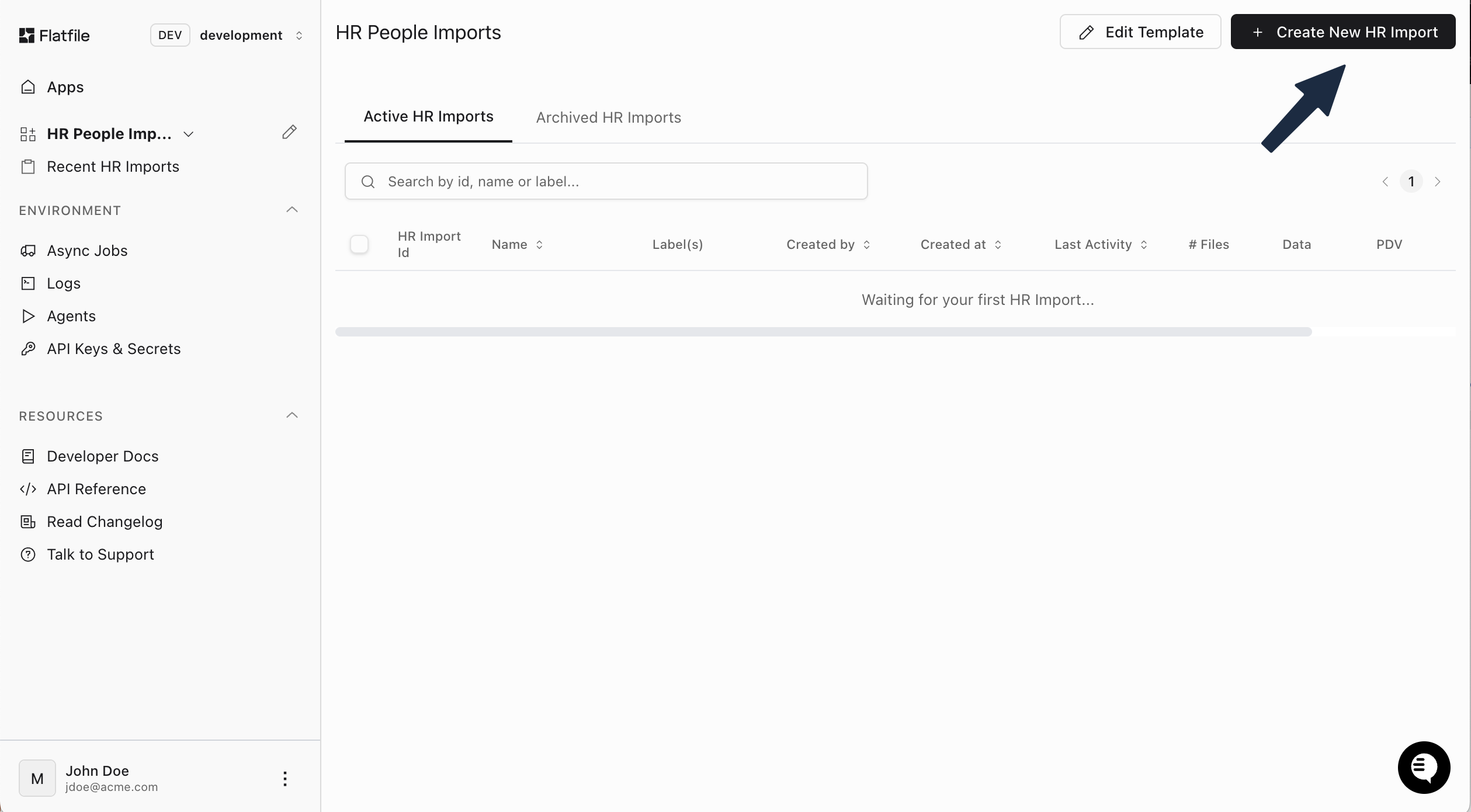
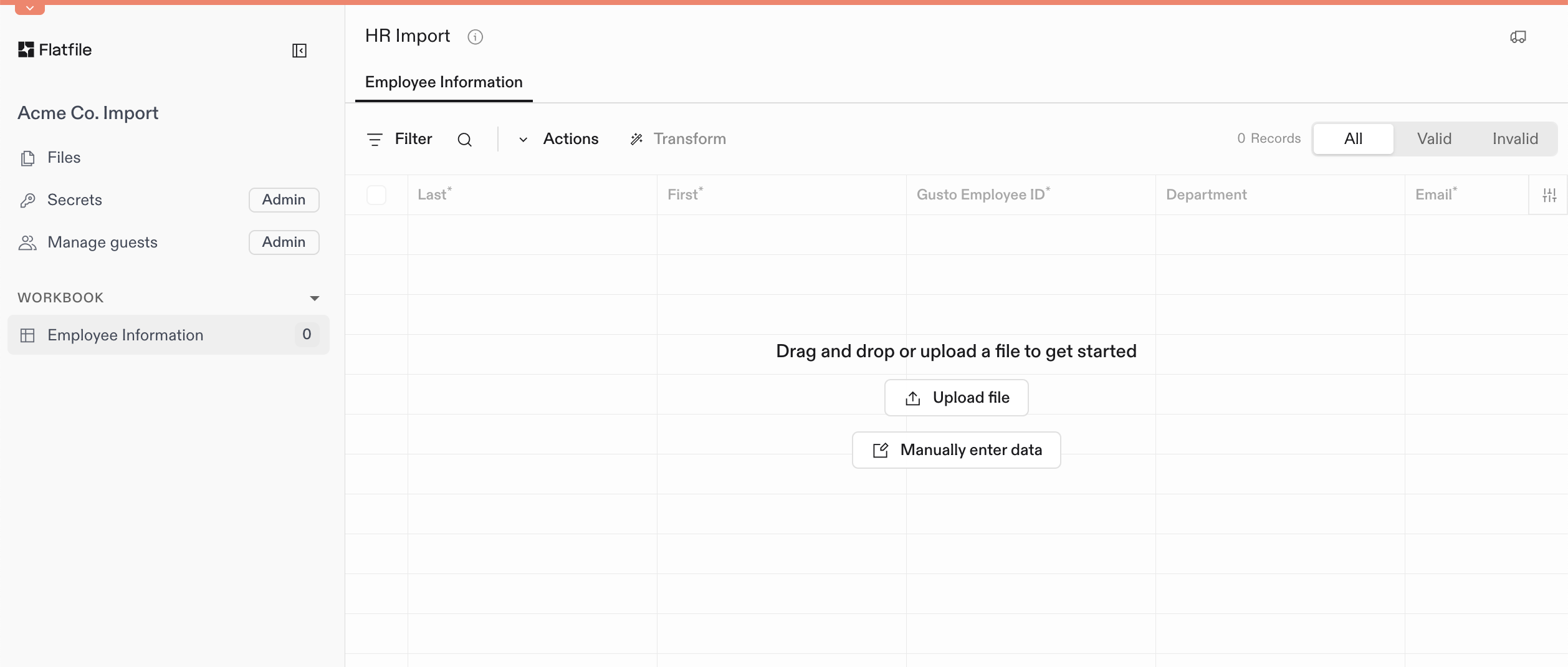
Uploading and Mapping Data
Most users will start by uploading a data file. You can drag and drop a file from your computer directly onto the sheet interface. The file will automatically be extracted and you’ll be taken to the mapping interface.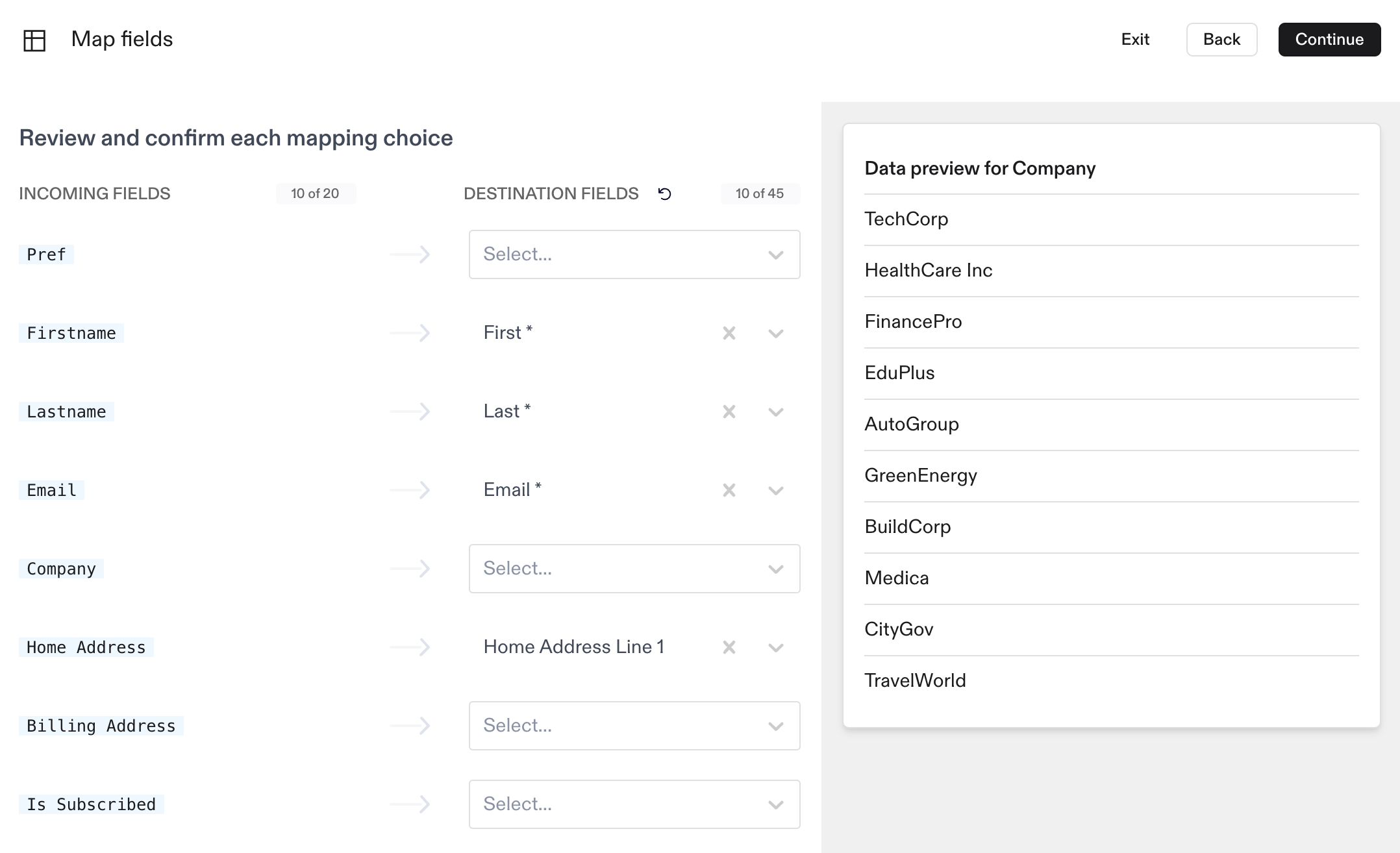
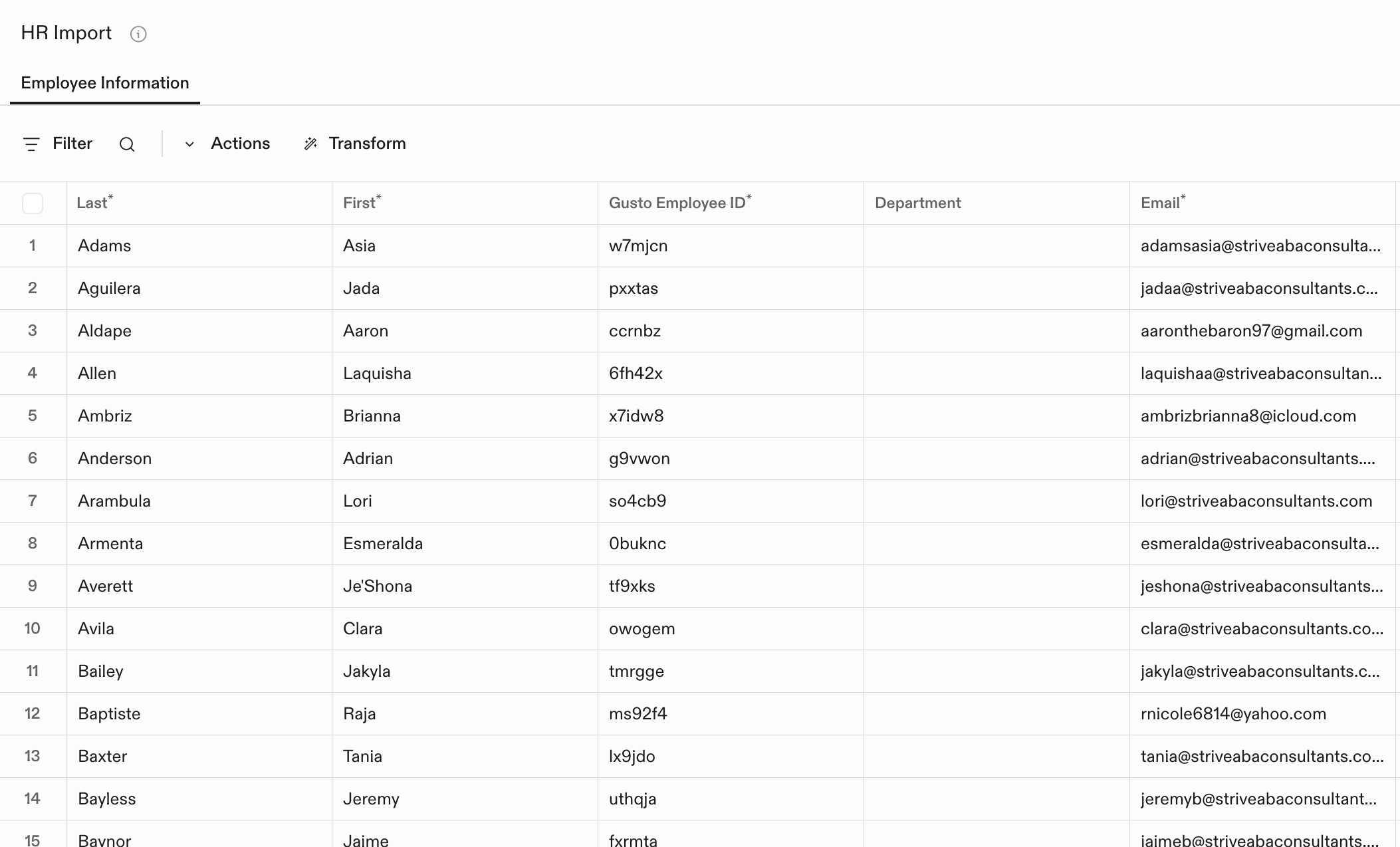
Learn More
Now that you’ve created your first project, explore these helpful resources:- Core Concepts - Understand Flatfile’s fundamental building blocks
- Handling Data - Advanced data transformation and validation techniques
- Using Actions - Create custom workflows and automations
- API Reference - Complete technical documentation