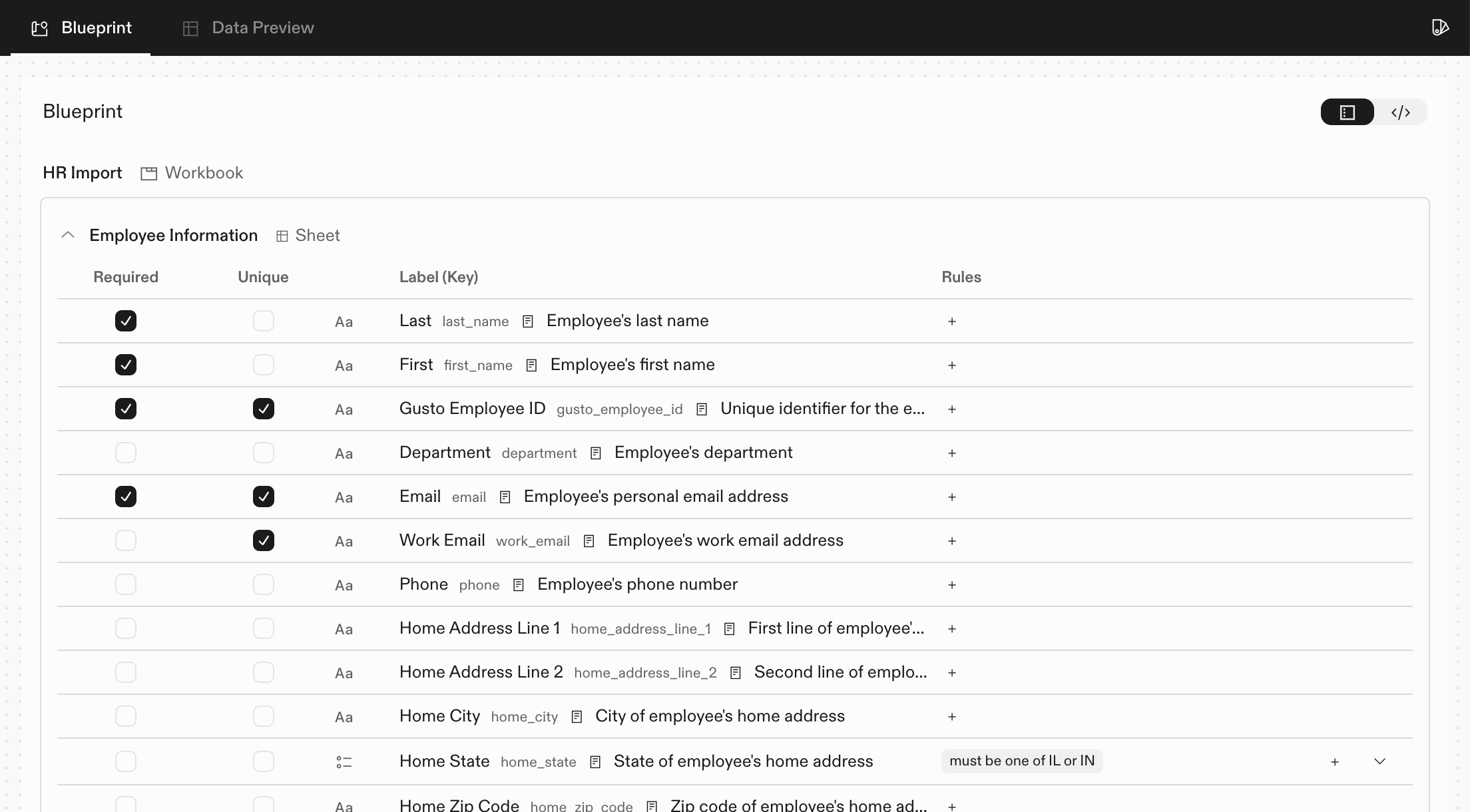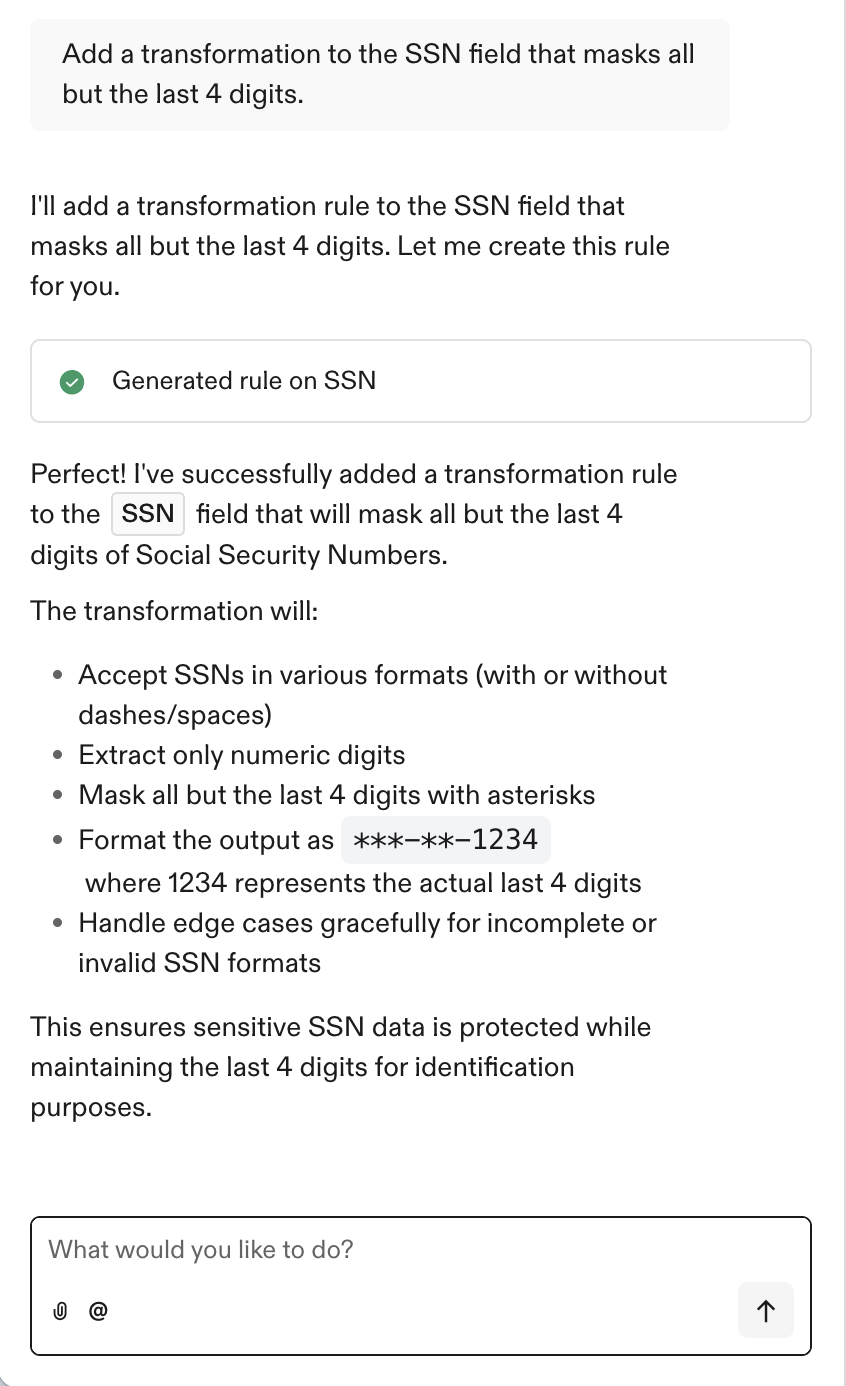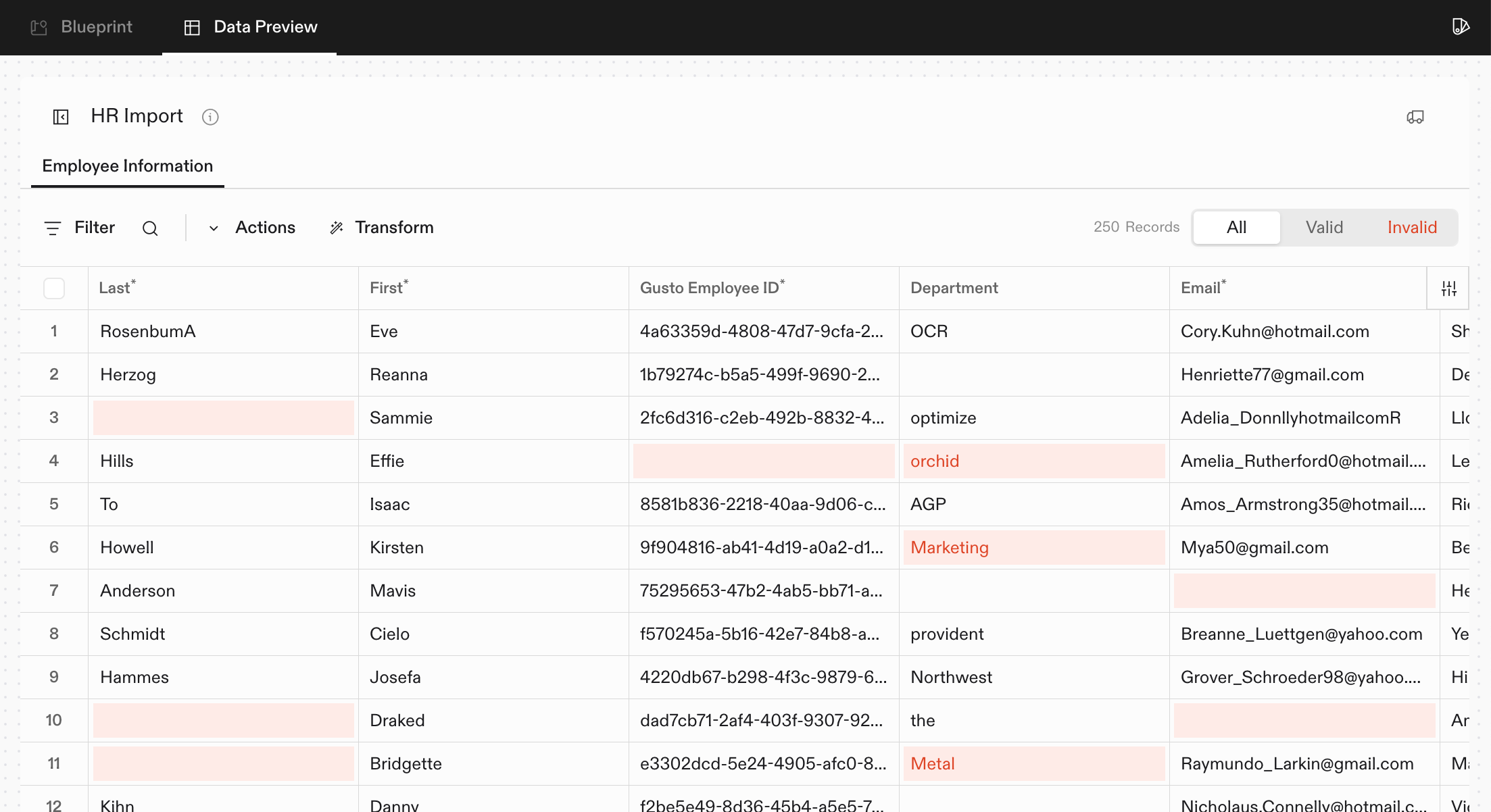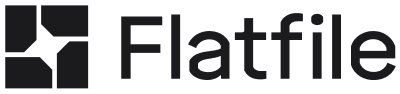What is AutoBuild?
The easiest way to get started with Flatfile is using AutoBuild. With AutoBuild, you can transform existing import templates or documentation into a fully functional Flatfile app in minutes. Simply drop your example files into AutoBuild, and it will automatically create and deploy a Blueprint (for schema definition) and a Listener (for validations and transformations) to your Flatfile App. Once you’ve started with AutoBuild, you can always download your Listener code and continue building with code from there!Setting Up Your Account
To get started, you’ll need to sign up for a Flatfile account. During account setup, enter your company name and select “Start with an existing template or project file.”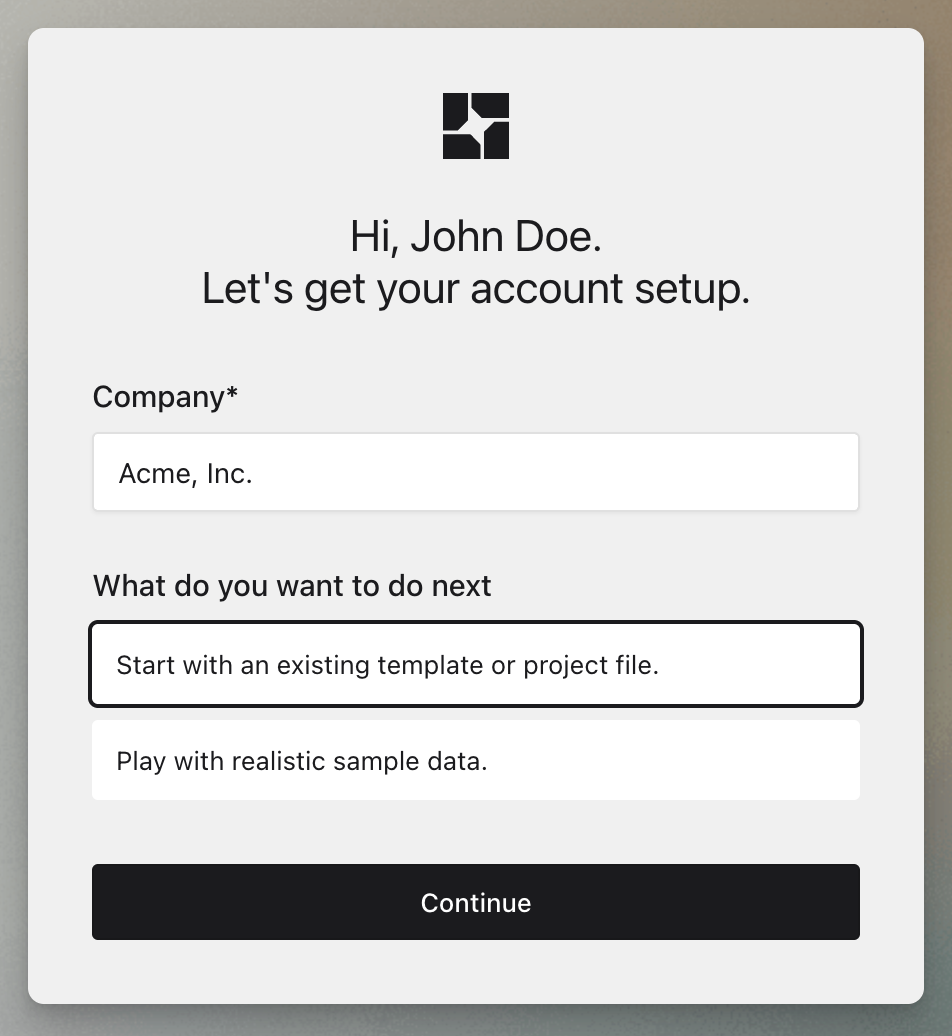
Using AutoBuild in an existing Flatfile account
Using AutoBuild in an existing Flatfile account
If you already have an active Flatfile account, you can still use AutoBuild to create a new app.From the Flatfile dashboard, click the “New App” button.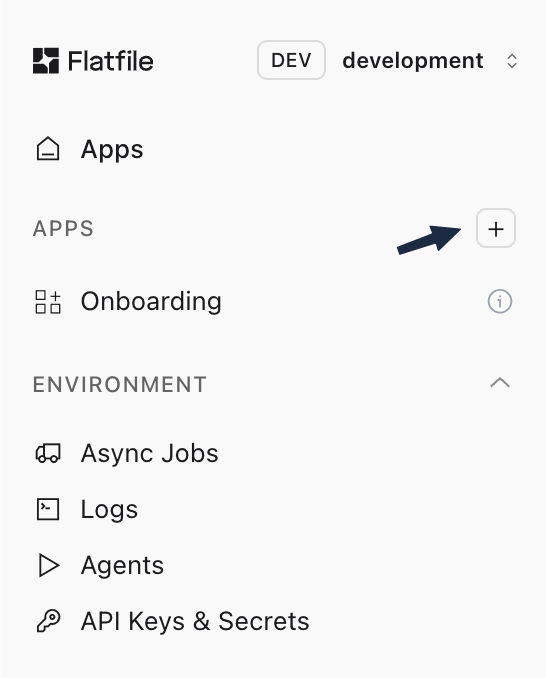
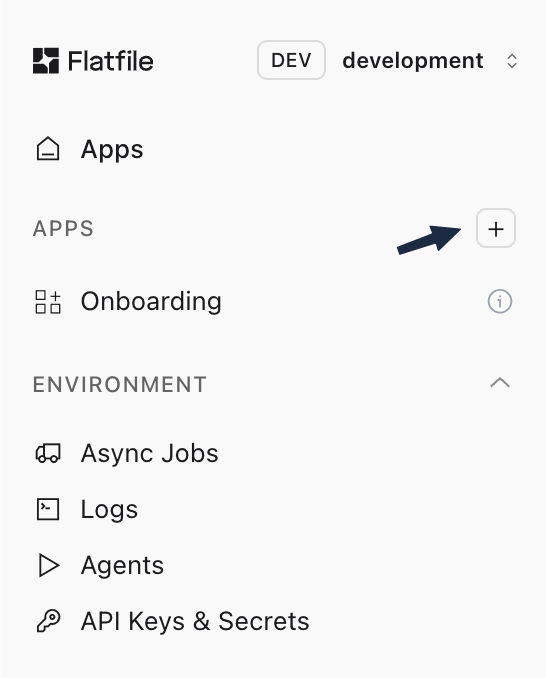
Uploading Files and Context
Next, you’ll upload files and provide additional context to the AutoBuild agent. You can upload any of the following to help the AI understand your requirements:- Import templates
- System documentation
- Complete data files
- Any other files that provide useful context
Working in Build Mode
After a few moments, you’ll be taken to your new Flatfile app in Build Mode, which you can access anytime to make changes. On the right side, you’ll see the blueprint of your space. Here you can inspect and edit the sheets and fields that the AutoBuild agent has generated. You can easily add or remove fields, update constraints and validations, or make other basic edits to your blueprint.