What is a Blueprint?
Blueprints enable you to create repeatable, reliable data import experiences that scale with your needs while maintaining data quality and user experience standards. A Blueprint is your complete data definition in Flatfile. It controls how your data should look, behave, and connect—from simple field validations (likeunique and required) to complex relationships between sheets. You can even create filtered reference fields that dynamically control available dropdown options based on other field values. Think of it as an intelligent template that ensures you collect the right data in the right format, every time.
Terminology Note: “Blueprint” is Flatfile’s term for what might be called a
“schema” in other systems. Throughout Flatfile’s documentation and API, we use
“Blueprint” as the standard term for data structure definitions to distinguish
Flatfile’s comprehensive data modeling approach from generic schema concepts.
How Blueprints Work
Every Space has exactly one Blueprint that defines its data structure. Whenever a new space is created, the Flatfile Platform automatically triggers aspace:configure Job, and you can configure a Listener to pick up that job and configure the new space by defining its Blueprint. Creating workbooks, sheets, and actions is your Blueprint definition, establishing the data schema that will govern all data within that Space.
To make that part easier, we have provided the Space Configure Plugin to abstract away the Job/Listener code, allowing you to focus on what matters: Preparing your space for data.
Basic Blueprint Structure
- A Blueprint defines the data structure for any number of Spaces
- A Space may contain many Workbooks and many Documents
- A Document contains static documentation and may contain many Document-level Actions
- A Workbook may contain many Sheets and many Workbook-level Actions
- A Sheet may contain many Fields and many Sheet-level Actions
- A Field defines a single column of data, and may contain many Field-level Actions
A note about Actions: Actions also require a listener to respond to the event published by clicking
on them. For more, see Using Actions
Example Blueprint Configuration
This example shows a Blueprint definition for Space configuration. It creates a single Workbook with a single Document and a single Sheet containing two Fields and one Action.Workbook Folders and Sheet Collections
Although they have no impact on your data itself or its structure, Workbook Folders and Sheet Collections are a powerful way to organize your data in the Flatfile UI. They are essentially named labels that you assign to your Workbooks and Sheets, which the Flatfile UI interprets to group them together (and apart from others). You can define them directly in your Blueprint when configuring your Space or when otherwise creating or updating a Workbook or Sheet via the API. You can think of Folders and Collections like a filing system:- Folders help you organize your Workbooks within a Space (like organizing binders on a shelf).
- Collections help you organize Sheets within each Workbook (like organizing tabs within a binder).
- Analytics (folded)
- Business Operations (unfolded)
- Compensation and Personel
- Stock Management and Vendor Management
- Screenshot
- Workbook Blueprints
- Sheet Blueprints
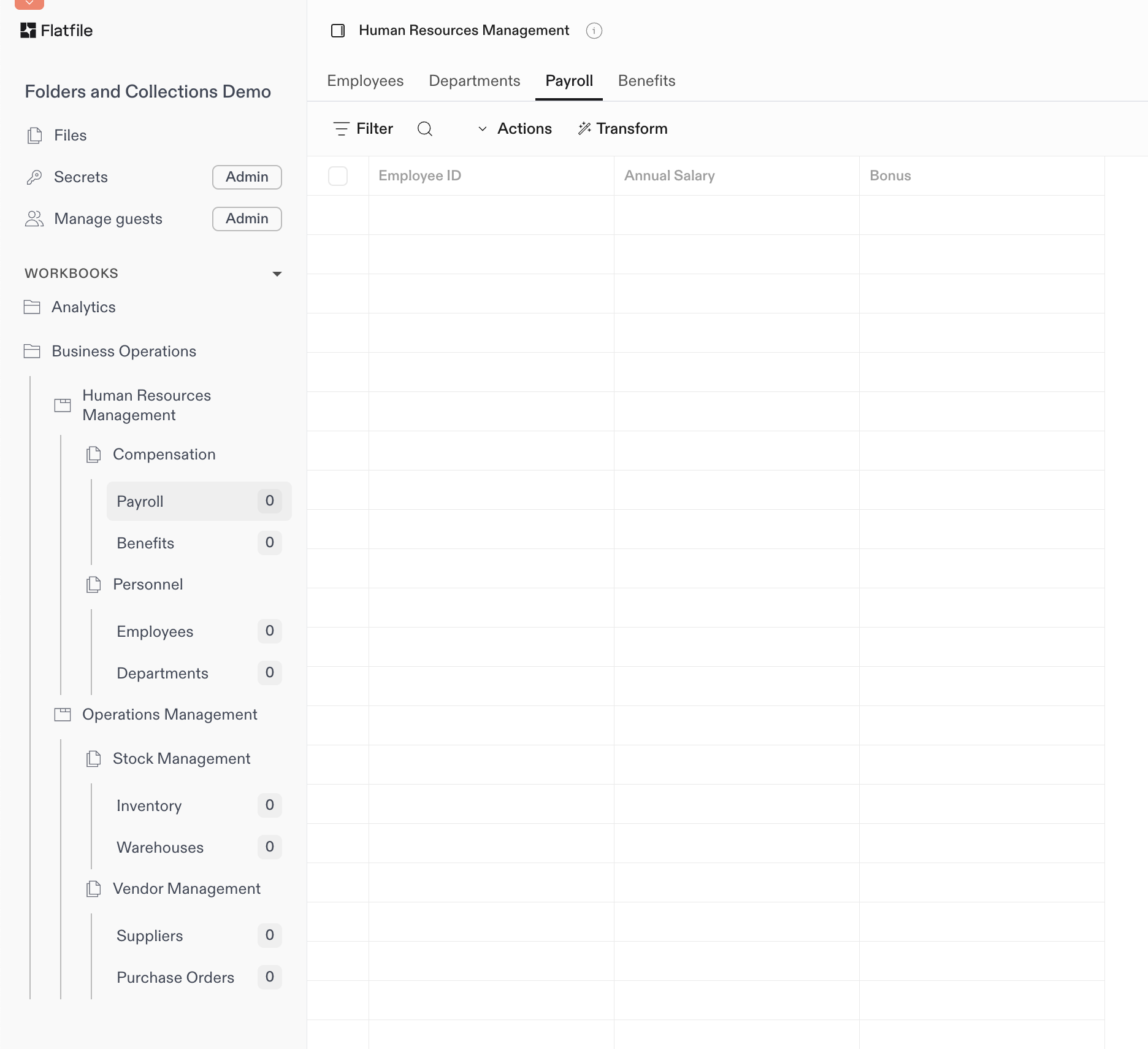
An example of Workbooks grouped by Folder and Sheets grouped by Collection

