What are Workbooks?
Workbooks are analogous to a database, and like a database, they are configured with a type-strict Blueprint. A Workbook replaces the spreadsheet template you may share with your users today when requesting data during the data collection phase of customer onboarding or other file-based data exchange processes. Unlike a spreadsheet, Workbooks are designed to allow your team and users to validate, correct, and import data with real-time feedback. Workbooks are effectively containers for related Sheets. Inside a any Workbook, you can define multiple Sheets that can reference each other’s data.Basic Blueprint Structure
- A Blueprint defines the data structure for any number of Spaces
- A Space may contain many Workbooks and many Documents
- A Document contains static documentation and may contain many Document-level Actions
- A Workbook may contain many Sheets and many Workbook-level Actions
- A Sheet may contain many Fields and many Sheet-level Actions
- A Field defines a single column of data, and may contain many Field-level Actions
Example Workbook Configuration
The following examples demonstrate the configuration of isolated Workbooks, which are intended to be used in the context of a Blueprint configuration.Single-Sheet Workbook Configuration
This example configures a single Workbook with a single Sheet containing two Fields.Multi-Sheet Workbook Configuration
This example configures a Workbook with three Sheets containing several Fields each.Actions and Workflows
This example configures a Workbook with three Actions that can be used to validate and enrich the data in the workbook.A note about Actions: Actions also require a listener to respond to the event published by clicking
on them. For more, see Using Actions
Workbook Metadata
For comprehensive metadata usage patterns, see our metadata guide. Add contextual information:Workbook Namespaces
Workbooks can be assigned namespaces to enable granular event filtering and isolation within the same space:Folders
Folders provide a simple way to organize Workbooks within a Space into named groupings in the Flatfile UI. Similar to organizing files in folders on your computer, you can group related Workbooks together for better organization and navigation. Folders have no functional impact on the data itself; their only purpose is to help you organize your Workbooks visually.Configuring Workbooks with Folders
Assigning a Folder to a Workbook is as simple as adding afolder property to your Workbook Blueprint when configuring your Space (or otherwise creating or updating a Workbook via the API). If you add the same folder to multiple Workbooks, they will be grouped together in the UI.
The following example defines four Workbooks (Marketing Data, Sales Report, Customer Onboarding, and Support Tickets) split evenly between two folders (Analytics and Customer Data).
Sheets also have an similar feature called Collections, which you can use to group associated Sheets within a Workbook.You can think of Folders and Collections like a filing system:
- Folders help you organize your Workbooks within a Space (like organizing binders on a shelf)
- Collections help you organize Sheets within each Workbook (like organizing tabs within a binder).
- Screenshot
- Blueprints
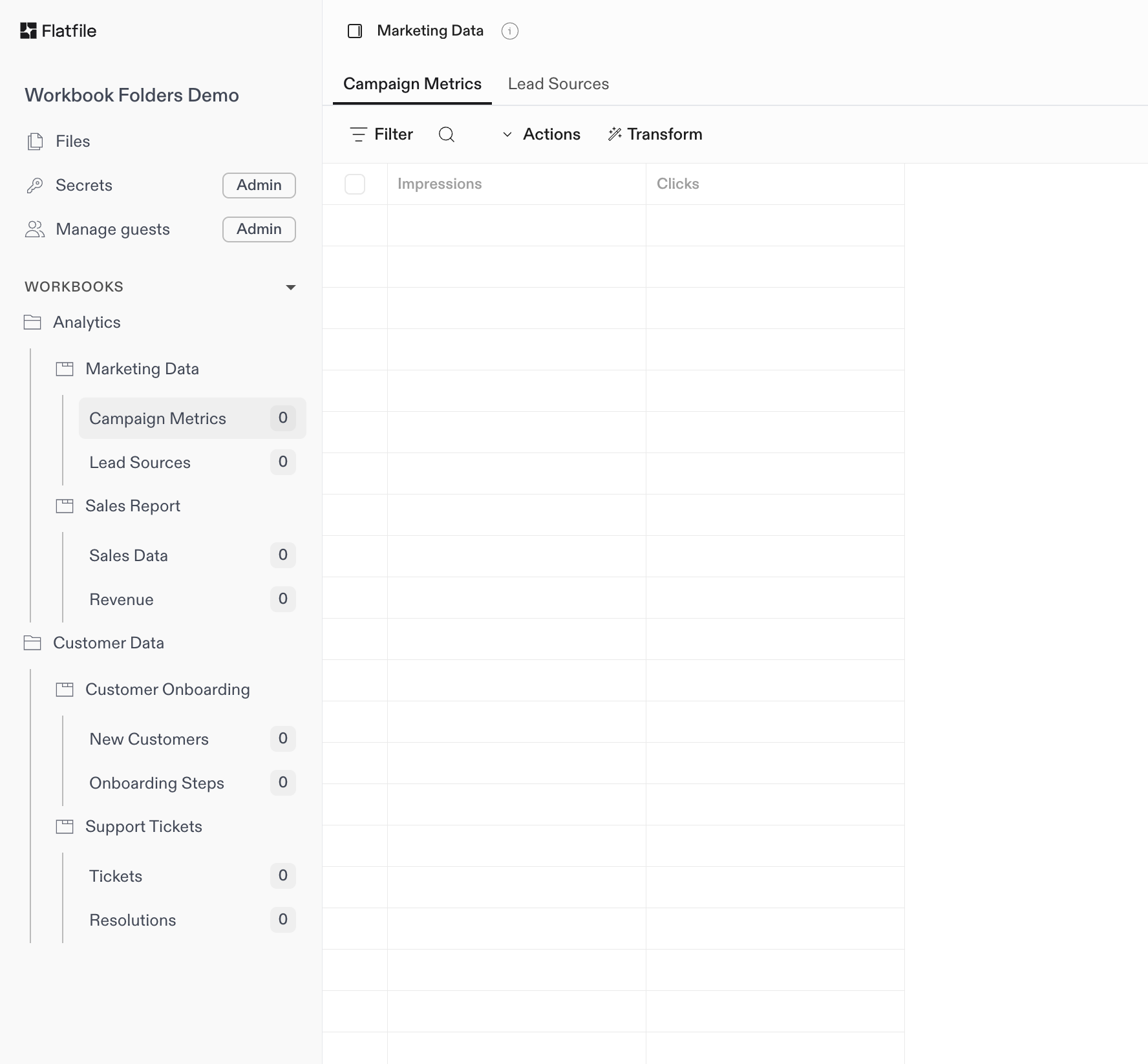
An example of Workbooks grouped by Folder

